The SAP is world class user friendly business tool. And which made by the world fourth largest company i.e., SAP-SE software company. The present new generation Business site of this tool is SAP S/4 Hana. It is works with an in-memory concept based Hana DB. That means, each and every process is works with in the physical memory. So that, every task is process with Maximum speed.
So, Parallelly you should also try to maintain the that much of speed. It is happen when you have good grip on that tool with some tricks & shortcuts and many more. Am I right!!
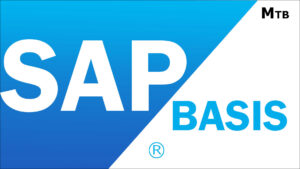
Here, In this Article, I will teach you those things as per my experience in the field of SAP-Basis consultant.
Let’s start to know some SAP Gui Tricks/tips :
- To select particular text/cell in a Row or Column, just press Ctrl + Y. Then it shows a cursor with ‘+’ symbol. With the help of that you can select what ever you want.
- If you want to select consecutive Rows, then follow the below steps :
- Select the first row, which is begin of the selection.
- Then do as Ctrl + Y.
- Now, you need to press Shift button and select the last Row, which is the end row of the selection.
- That’s it. It will select all the resp rows.
- To select rows in a particular column, first of all do the above first point and then follow the second pint.
- If you want to select multiple consecutive columns, then select first one & then select last one with Shift button. For non-consecutive, select each column with help of Ctrl button.
- But, for non-consecutive selection of rows, not required Ctrl.
Quick SAP Gui Access :
We can easily access sap gui as a new entry connection, once it’s installed in the respective local front end windows server. For that, just open “Windows Run” box then enter keyword entry like “sapgui <IP> <Instance no>”. Then press OK. After that, allow the session, then the respective new connection session will open.
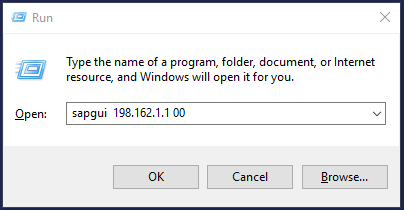
How to move directly to transaction field :
- At any time you can easily move to t-code field by clicking Ctrl + forward slash ‘/’. So that, you can save your time.
In Transport Management System :
- If you want to select Multiple TR’s to import all at a time, just do below steps
- select first one which you want select & press F6 then the row color changed in to yellow.
- For further selection do the same. Also you can observe that alternate colors will appear i.e., light & dark yellow.
- Then import those TR’s by selecting the multiple TR’s import button.
- For multiple selection, select the 1st tr then press F6 then select the last one, after that press again F6.
- You can also deselect what ever required by pressing ‘Shift + F6’
Alt + Letter work flow :
Here, you can also handle the sap tool without mouse. It’s very simple to do your work & it also reduce the consuming time. You can select the fields by selecting the ‘Alt key’ with under scored letter in respective field. It will work in every option field.
For buttons, You should move the cursor with the help of ‘TAB key’. Then press the ‘SPACE key’. It will work like ENTER key.
To change the cursor position level , use the key as ‘Ctrl + Tab’.
Some SAP Gui SESSION’S related :
Please use below tricks in Transaction field only.
- /n for session of another transaction code with in the session(Window).
- Ctrl + n , it will open the new session.
- /o for new session without termination of current session.
- /i or /nex complete termination for current login.
How to stop the running transaction :
Some time you may need to stop the running transaction mean while. There are many chances, to entering in to critical transactions. So you should know it. It’s really simple, just follow as below
- Go to the session button, which is available at top left corner of the screen.
- Then you can able to see the option like as “Stop Transaction”
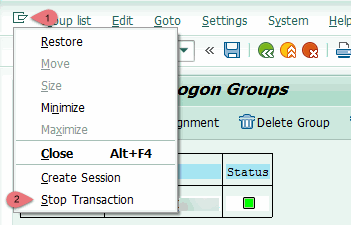
Related Articles :
- SAP Basis Transaction codes Working status in S/4 Hana 1610
- Commands for To manage the SAP ERP/S4 with Hana DB on Linux-suse/redhat servers
Thank You!!
“If you like this Article, share it to your buddies or/and hit me with Facebook Like button. And if you have any queries, please drop the comments as below”