Users place a key Role in SAP Business suite. At the same time, most of the things happened through user level only. So, Every Basis consultant should know, How to trace a user. Like what that person done, what transactions were used and at what terminal. Here, I’m mentor for you, to tell about those things.
To Find the USER Terminal :
You need to go to User Statistical Analysis reports by using transaction code as “STAD”. You can also get it with T-code “ST03N”, after entering you need to choose “Detail Analysis” –>Business Transaction Analysis. then you will get the below window. 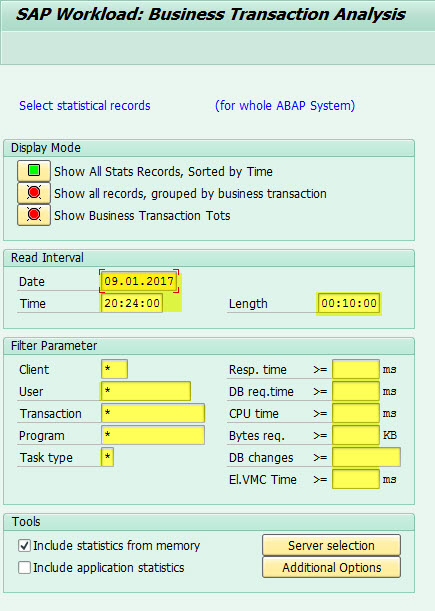
Here, we need to provide the Interval as a specific date and start time. And must should give the Length otherwise it will consider the default value as 10 min. Any way, we have also lot filter options like client, user, Transaction and etc.
After providing the all inputs, just click on ENTER button. Then you will all statistical data. But terminal ID column is not available by default. You need to add manually in select field option. Then you will get.
Users by Complex selection :
By simple going to SUIM trnsaction, will find out the all information of users. Here, we can able to see an user field, Under that, multiple options available for multiple criteria. The options like as
- Cross system information
- Users by System
- Users by Roles
- Users by profiles
- Users by License Data
- Users by address data
- Users by complex selection criteria
- Users by complex selection criteria
- By users ID
- By Roles
- By profiles
- By Authorizations
- By Authorizations values
- By Transaction Values
- With unsuccessful logons
- By logon data & password change
- With critical Authorizations
To Find the Valid Users List :
We can easily find out the valid users list in respective SAP server system by run the transaction as “USMM”. Then we need to choose the field as “User Classification”. That’s it, It will shows all valid users with their complete information. Like ID, Contractual user type, user type, logon date, valid period dates, classification type, user group and role.
We also get the information for “Deleted Users”, “Expired users”, “post-Expiration logon”, “Multiple logons”, “Future users” and “Working Time”. These all information is available in below path.
USMM –>User Data Analysis –> User Analysis.