Nowadays, Every one like child’s and students and business peoples and consultants and all other job holders, all are using WHATSAPP. In a day, most of the time(~90%) spending on that only for chatting or voice call with their friends or relatives. Even though they having lot of work on systems/Laptops. At that time, there are uncomfortable to interact with both devices at time.
So, To avoiding this, the whatsapp inc. providing a new feature, i.e., “WHATSAPP WEB”.
By using this you can convert your mobile whats_app screen in to your system browser window tab. For that you need to follow the below steps.
Procedure for Web whatsapp :
Step 1 : Go to www.web.whatsapp.com, then you can able to see like as following screen with QR(Quick Response) Code.
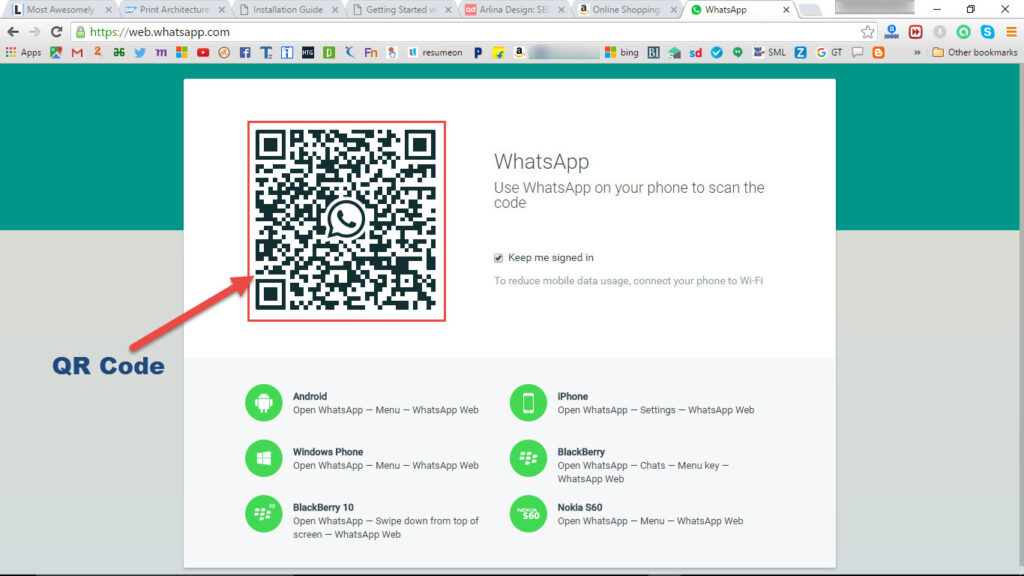
2 : Now open your WhatsApp in your mobile, After go to settings, in that you can able see as “whatsapp web”.
3 : Now select that option, then your whats_app scanner will start.
4 : Now with that scanner, you need to scan the QR Code that is available on the browser screen with few seconds.
That’s it. After that your mobile whats app will dump into your browser widow. Now you can easily chat and make calls with in the system.
Whatsapp Advantages :
- We can reload all existed images and videos into your system, you can use it as a backup.
- It will work in any browser and any device browser those are support the HTML.
- If you are not using that PC whats app for few minutes, It will automatically logout from your PC.
- You can also upload the images/videos from PC also.
- It will reduce your valuable time.
NOTE : Must and should you need to connect “Whats_app” in your mobile with available network.
Two more feature :
- Once after you connected to the web screen, If your mobile battery going to down, which is less than or equal to 15%, then it will indicate the status of battery as like below screenshot.
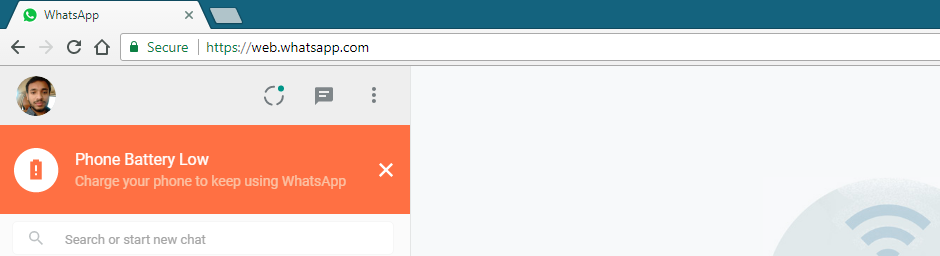
- Notification option is not enabled by default. Once you connected through the Whatsapp web, it will show the option under the your profile pic as like below,

- Just click on bell icon, then i’ll ask again for confirmation as like below, Then allow the same to get the notifications on your PC.
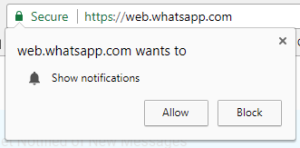
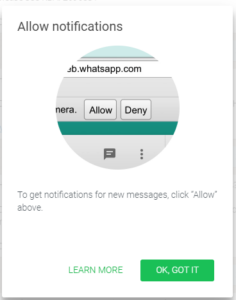
Thank You!!
“If you like this Article, Hit me with Facebook Like Button or/and share to your friends. If you have any queries on this, drop a comment as below”
it’s really good while working on pc….
Thanx
Tnx for information
Thanks for sharing such a good post about whatsapp. Now I can easily send photos of my carved wooden furniture directly to customers on their mobile numbers. Thanks for starting such a great service for me and the World.