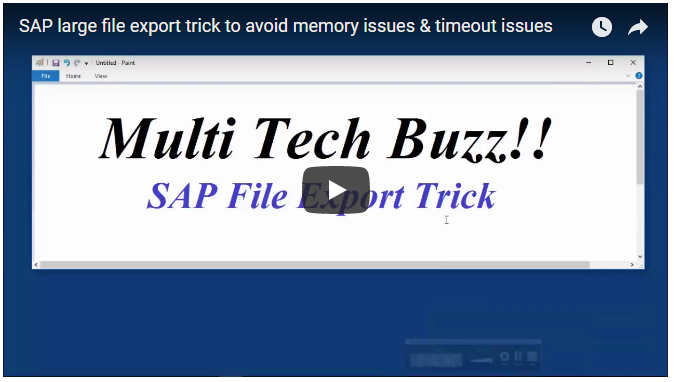Dear SAP user, generally you will face the issues while export ing the large files or reports from SAP right. No problem, we can easily over come from this issue with a simple trick. Users are getting this type of scenarios occurs especially in In-memory database systems & Application distributed systems. It may occur in both sap processes like in foreground execution or in background execution.
Exploring on Cause for Export :
Before going in detail, generally buffer memory allocation issues occur in sap application servers. Because, while exporting the files, the system will use shared & pool memory segments only. In general, we have Roll_first, Extended memory, Roll area and Heap memory segments in SAP.
But, In S/4Hana, Roll memories become absolute. Any way we have 4 GB of extended and 2 GB of heap memory segment’s in Linux as default.
But when starting exporting also system will consumes these allocations one by one, once exceeded the both, system will creates the ABAP run time error. You can also easily observe the same by enabling the “Resource Usage”, which is available at System–>Utilities–>Resource usage in every screen.
Trick for Export :
Actually, you can use this magic trick for both SAP process like Front end as well as Background process. Here, I’ll guide you for both. But both are all most similar. Any way let’s begin,
1) Background :
- As a background process, first of all get the data on sap screen by executing any report or transaction in background. [ program–>Execute in background ]
- Then note down the respective scheduled job name, which is appear at left bottom of the screen.
- Now go to sm37, execute it by providing job input detail. Then you will get the job details.
- Once the job finished, the out put file will generate under the spool column.
- Just double click on it. Then will get in to the Output control screen.
- Select the respective spool files, then go to spool request option, then forward the files with any once of the option like as below
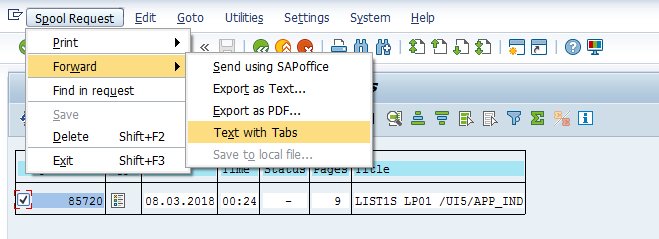
- It will generate a text file in GUI file path, it appear at left bottom of the screen. Just double click on it, then performance assistant will appear. You can use it for copying the path.

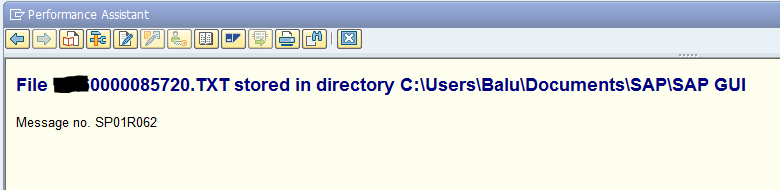
- Once you got the file, open it and copy & paste the data in Excel. That’s it.
2) Foreground :
- Run the transaction or any report in foreground of sap gui screen.
- Once get the output, print data by clicking on print button with the print time option as “SAP spool only for now”. This is because to avoid the hard copy of o/p.
- Then execute the SP01/SP02 transaction.
- Now do the same procedure as explained in the first method.
- That’s it.
These are the quickest methods to get the SAP Export files on Excel.
For More Details, watch the below Video…
Thanks!
“I hope this Article is helpful to you. If you like this , share to your colleagues & hit me on Facebook like button. If you have any queries, please drop as a comment below”