Hello friend! Yes, the Odata services are place the key role between Back end sap system and front end Fiori system. With these services only your request will pass to back-end server through front-end system. Also fetch the required data for the same. So, let’s start to know about all these.
What is OData?
It is a one type of Protocol. It is works based on REST – Representational state transfer. Which is built on various standardized technologies such as HTTP/HTTPS , JSON & ATOM/XML. It performs the several operations like Create, Read, Update & Delete.
All Odata services data is available in back_end SAP system respective components. After full fill of the all components then all resp all will available. You need to activate manually each service except default. For that you need to use the transaction as /n/IWFND/MAINT_SERVICE. Here ‘/n’ is mandatory while using the transaction field.
Structure & Workflow :
After All SAP-Components are available then you need to IFC Node. It is mandatory before activating the odata-service.
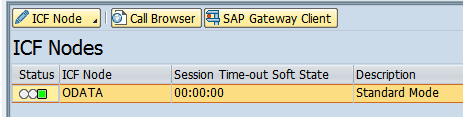
Now search the service in list for any Fiori App, you can confirm from Fiori-Apps-Library. You can activate that service by Adding the system alias.

Structure of Mapping & Workflow :
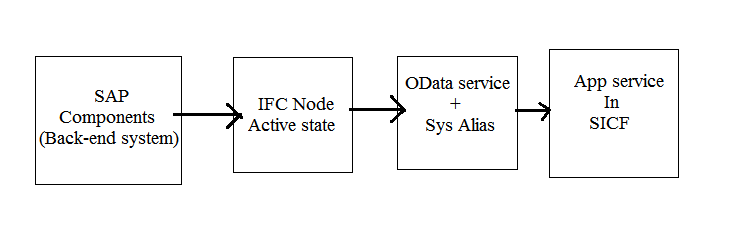 Note : Must should activate odata-service, then only the resp fior-App service is appear in “Define services-SICF“.
Note : Must should activate odata-service, then only the resp fior-App service is appear in “Define services-SICF“.
How to Add, if Service Catalog is not available?
- Okay, if the respective fiori app catalog service is not available in the transaction “/IWFND/MAINT_SERVICE”. You need to add it manually.
- There is a button like “Add service” in task bar. Click on it, then new window will appear.
- Now enter the Bank end system alias as “LOCAL”. It is a default system alias. Also provide the technical service name.
- Then choose “get services”. So that, respective service will appear in the below table of entries.
- Choose that service & click again on “Add selected services” & then provide the variant & choose other what ever you want. Finally click on Okay.
- After that “Load the Metadata” & “Refresh the Catalog“.
- That’s it.
Thank You!!
“If you like this Article, Hit me with Facebook like button or/and share to you buddies. If you have any queries, Let me know as a comment as below”